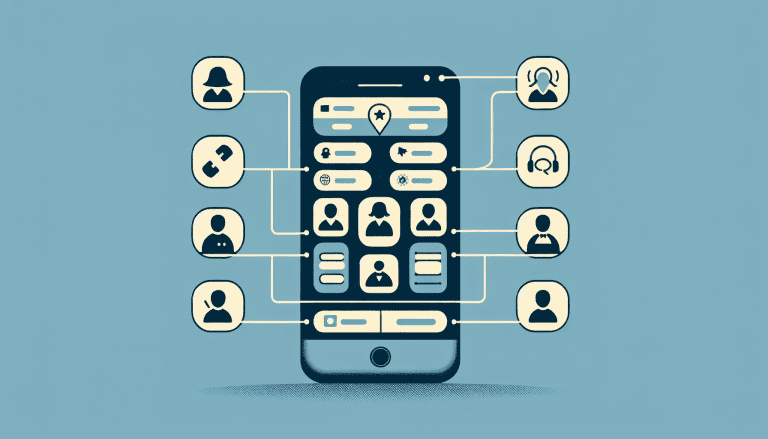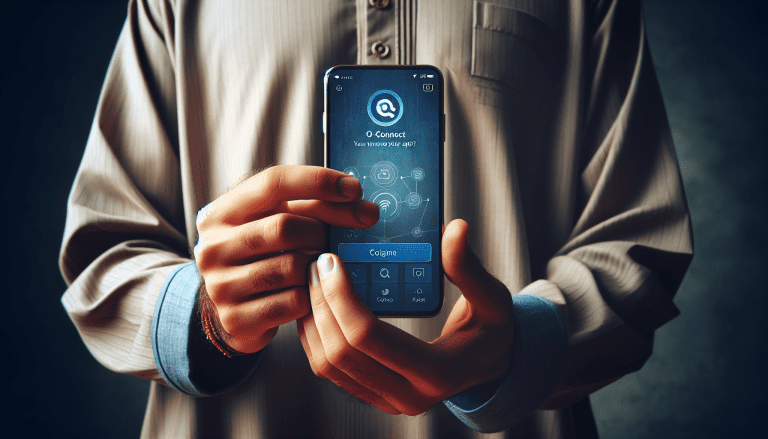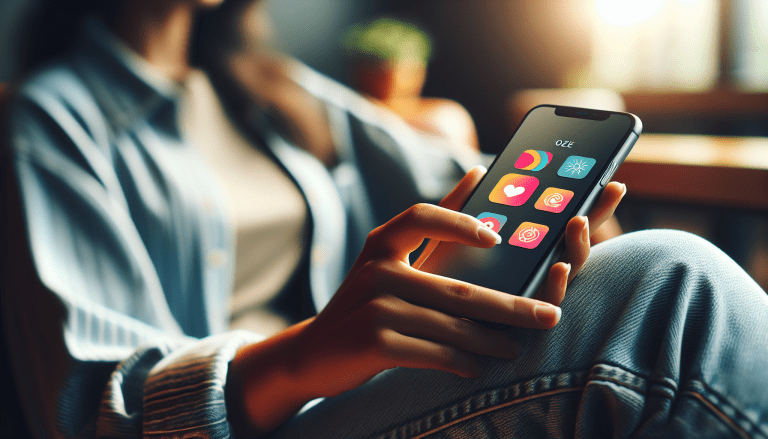In today’s increasingly digital world, virtual collaboration has become essential for individuals and businesses alike. However, with so many different platforms and tools available, it can be overwhelming to choose the right one for your needs. That’s where O-Connect comes in. With its wide range of add-ons and integrations, this innovative platform revolutionizes virtual collaboration, maximizing productivity and streamlining communication. In this article, I will guide you through the best O-Connect add-ons and integrations that will take your virtual collaboration to the next level. From seamless content distribution to efficient project management, these tools will empower you to succeed in the world of virtual collaboration.
Learn More About O-Connect Here
Increase Collaboration with O-Connect Add-Ons
Collaboration is the key to success in any team or project. With O-Connect’s add-ons, you can take your collaboration to the next level and ensure seamless communication and coordination among team members.
Optimize Team Communication with Slack Integration
Slack, a popular team communication tool, is widely used for real-time messaging, file sharing, and collaboration. By integrating Slack with O-Connect, you can bring your team’s communication and collaboration into one centralized platform. No more switching between different apps and platforms to stay connected with your team.
With the Slack integration, you can create dedicated channels for different projects, departments, or topics, making it easy for team members to stay updated and engaged. You can share files, have discussions, and even conduct virtual meetings directly from Slack. This integration enhances team communication and ensures that everyone is on the same page.
Streamline Project Management with Trello Integration
Trello is an intuitive project management tool that helps teams organize tasks and track progress. By integrating Trello with O-Connect, you can streamline your project management process and enhance team productivity.
With the Trello integration, you can create boards, lists, and cards to manage your projects and tasks. Assign tasks to team members, set due dates, and track progress in real-time. The integration allows for seamless collaboration and ensures that everyone knows their responsibilities and deadlines. It’s a powerful combination that simplifies project management and keeps your team focused and efficient.
Enhance Document Collaboration with Google Drive Integration
Google Drive is a popular cloud storage and document collaboration platform. By integrating Google Drive with O-Connect, you can enhance collaboration on documents, spreadsheets, and presentations.
With the Google Drive integration, you can easily share files with team members, collaborate in real-time, and track changes. No more sending files back and forth via email or dealing with version control issues. The integration ensures that everyone has access to the latest version of a document, making it easy to collaborate and work together seamlessly.
By using O-Connect add-ons to optimize team communication, streamline project management, and enhance document collaboration, you can increase collaboration among team members and achieve better results in your projects. Empower your team with the right tools and watch productivity soar.
Improve Productivity with O-Connect Integrations
Productivity is crucial for any individual or team. O-Connect’s integrations with popular tools can help you automate tasks, integrate calendars, and sync emails, resulting in increased efficiency and productivity.
Automate Tasks with Zapier Integration
Zapier is an automation tool that allows you to connect different apps and automate workflows. By integrating Zapier with O-Connect, you can automate repetitive tasks and save valuable time and energy.
With the Zapier integration, you can create “Zaps” that trigger actions in one app based on events in another app. For example, you can automatically create tasks in your project management tool whenever an email is received or update your calendar when a task is completed. The possibilities are endless, and the integration opens up a world of automation opportunities to streamline your work processes.
Integrate Calendars with Google Calendar Integration
Keeping track of schedules and deadlines is essential for staying organized and productive. By integrating Google Calendar with O-Connect, you can have all your important dates and events in one place.
With the Google Calendar integration, you can sync your O-Connect tasks, meetings, and events with your Google Calendar. This ensures that you never miss an important deadline or meeting and helps you manage your time effectively. You can set reminders, block out time for focused work, and easily manage your schedule without switching between different platforms.
Sync Emails with Outlook Integration
Email is a primary communication tool for many professionals, and it’s crucial to stay on top of your inbox. By integrating Outlook with O-Connect, you can streamline your email management and improve your overall productivity.
With the Outlook integration, you can sync your O-Connect tasks, events, and reminders with your Outlook calendar and inbox. This allows you to have a holistic view of your work and ensures that you don’t miss any important emails or tasks. The integration saves you time by eliminating the need to switch between multiple apps and helps you stay focused on what matters most.
By leveraging O-Connect integrations to automate tasks, integrate calendars, and sync emails, you can boost your productivity and make the most out of your time. Empower yourself with these tools and watch your efficiency skyrocket.
Maximize Efficiency with O-Connect Extensions
Efficiency is the name of the game when it comes to getting work done effectively and quickly. O-Connect’s extensions can help you boost communication, simplify note-taking, and manage tasks efficiently, maximizing your overall efficiency.
Boost Communication with Zoom Integration
In today’s virtual work environment, Effective Communication is more important than ever. By integrating Zoom with O-Connect, you can enhance your video conferencing capabilities and streamline communication with your team.
With the Zoom integration, you can schedule and join Zoom meetings directly from O-Connect. This eliminates the need to switch between different platforms and ensures that communication is seamless and efficient. You can collaborate face-to-face with team members, share screens, and enhance virtual meetings with ease. The integration takes virtual collaboration to the next level and maximizes efficiency.
Simplify Note-taking with Evernote Integration
Note-taking is a fundamental part of any work or learning process. By integrating Evernote with O-Connect, you can simplify note-taking and ensure that your thoughts and ideas are well-organized.
With the Evernote integration, you can create and sync notes directly from O-Connect. Whether you’re attending a virtual meeting, conducting research, or brainstorming ideas, you can capture everything in Evernote without leaving O-Connect. The integration saves you time and keeps all your notes in one place, making it easy to find and reference them later. Say goodbye to scattered notes and hello to simplified note-taking.
Manage Tasks with Asana Integration
Effective task management is key to staying organized and productive. By integrating Asana with O-Connect, you can streamline your task management process and ensure that nothing falls through the cracks.
With the Asana integration, you can create and manage tasks directly from O-Connect. Assign tasks to team members, set due dates, and track progress in one centralized platform. The integration eliminates the need to switch between multiple apps and keeps your tasks and projects organized. Whether you’re working individually or collaboratively, the Asana integration helps you stay on top of your tasks and boosts your overall efficiency.
By utilizing O-Connect extensions to boost communication, simplify note-taking, and manage tasks efficiently, you can maximize your efficiency and accomplish more in less time. Take advantage of these extensions and watch your productivity soar.
Enhance Virtual Meetings with O-Connect Add-Ons
Virtual meetings have become the new norm in today’s remote work landscape. O-Connect’s add-ons can enhance your virtual meetings, ensuring smooth video conferencing, screen sharing, and real-time collaboration.
Enhance Video Conferencing with Zoom Integration
Video conferencing tools have revolutionized the way teams collaborate remotely. By integrating Zoom with O-Connect, you can enhance your video conferencing experience and make your virtual meetings more engaging and effective.
With the Zoom integration, you can schedule and join Zoom meetings directly from O-Connect. This eliminates the need to switch between different platforms and ensures that communication is seamless and efficient. You can collaborate face-to-face with team members, share screens, and enhance virtual meetings with ease. The integration takes virtual collaboration to the next level and ensures that your virtual meetings are productive and impactful.
Ensure Smooth Screen Sharing with Chrome Extension
Screen sharing is a valuable feature in virtual meetings, as it allows participants to view and collaborate on content in real-time. O-Connect’s Chrome extension ensures smooth and hassle-free screen sharing during your virtual meetings.
With the Chrome extension, you can easily share your screen with other meeting participants directly from your browser. Whether you’re presenting slides, demonstrating a software, or sharing a document, the extension ensures that your screen sharing experience is seamless and glitch-free. This enhances collaboration and ensures that everyone is on the same page during virtual meetings.
Collaborate in Real Time with Google Docs Integration
Real-time collaboration is crucial for effective virtual meetings, especially when it comes to document editing and collaboration. By integrating Google Docs with O-Connect, you can collaborate on documents in real-time during your virtual meetings.
With the Google Docs integration, you can create, edit, and collaborate on documents directly from O-Connect. Whether you’re brainstorming ideas, taking meeting minutes, or finalizing a report, the integration ensures that everyone can contribute and collaborate in real-time. You no longer have to send documents back and forth or worry about version control issues. The integration enhances virtual collaboration and makes your meetings more efficient and productive.
By leveraging O-Connect add-ons to enhance video conferencing, ensure smooth screen sharing, and facilitate real-time collaboration, you can take your virtual meetings to the next level. Make your meetings more engaging, collaborative, and impactful with O-Connect.
Streamline Content Distribution with O-Connect Integrations
Content distribution is a vital aspect of any marketing or content strategy. O-Connect’s integrations with popular platforms can help you streamline your content distribution process, ensuring seamless blog publishing, social media sharing, and email campaigns.
Integrate with WordPress for Seamless Blog Publishing
If you have a blog, you know that publishing and managing your content can be time-consuming. By integrating O-Connect with WordPress, you can streamline the process and ensure seamless blog publishing.
With the WordPress integration, you can create and edit blog posts directly from O-Connect. Write your content, format it, and add images or videos without leaving O-Connect. The integration saves you time and eliminates the need to switch between different platforms. Once your blog post is ready, you can publish it directly to your WordPress site with just a few clicks. It’s a simple and efficient way to distribute your content and reach your audience.
Share Content on Social Media with Buffer Integration
Social media is a powerful platform for content distribution and audience engagement. By integrating Buffer with O-Connect, you can streamline your social media sharing process and ensure consistent and timely content distribution.
With the Buffer integration, you can schedule and share your content on multiple social media platforms directly from O-Connect. Write your social media posts, add images or videos, and schedule them to be posted at the optimal times for maximum reach and engagement. The integration eliminates the need to manually post on each social media platform, saving you valuable time and effort. Stay connected with your audience and drive traffic to your content with ease.
Automate Email Campaigns with Mailchimp Integration
Email campaigns are a valuable marketing tool for promoting your content and engaging with your audience. By integrating Mailchimp with O-Connect, you can automate your email campaigns and ensure targeted and personalized email communication.
With the Mailchimp integration, you can create and manage your email campaigns directly from O-Connect. Segment your audience, design your email templates, and schedule your email sends without leaving O-Connect. The integration saves you time and ensures that your email communication is streamlined and effective. Reach your audience with the right message at the right time and achieve better results with your email campaigns.
By utilizing O-Connect integrations to streamline your content distribution process, you can ensure that your content reaches the right audience in a timely and efficient manner. Simplify your blog publishing, social media sharing, and email campaigns with O-Connect and take your content distribution to the next level.
Boost Team Productivity with O-Connect Add-Ons
Team productivity is crucial for the success of any project or organization. O-Connect’s add-ons can help you improve task management, enhance team communication, and integrate cloud storage, resulting in increased team productivity.
Improve Task Management with Todoist Integration
Effective task management is key to keeping your team organized and productive. By integrating Todoist with O-Connect, you can streamline your task management process and ensure that everyone knows what they need to do.
With the Todoist integration, you can create, assign, and manage tasks directly from O-Connect. Set due dates, add labels and priorities, and track task progress in one centralized platform. The integration ensures that everyone understands their responsibilities and deadlines, eliminating confusion and improving overall team productivity. Keep your tasks organized and achieve your goals with ease.
Enhance Team Communication with Microsoft Teams Integration
Effective team communication is the backbone of any successful project. By integrating Microsoft Teams with O-Connect, you can enhance your team’s communication and collaboration capabilities.
With the Microsoft Teams integration, you can create dedicated channels for different projects or teams directly from O-Connect. This brings your team’s communication and collaboration into one centralized platform, eliminating the need to switch between different apps and platforms. You can chat, have video meetings, share files, and collaborate on documents seamlessly. The integration enhances team communication, keeps everyone engaged, and boosts overall team productivity.
Integrate Cloud Storage with Dropbox Integration
Cloud storage is essential for efficient file sharing and collaboration. By integrating Dropbox with O-Connect, you can streamline your file management process and ensure that everyone has access to the files they need.
With the Dropbox integration, you can easily share files and folders with team members directly from O-Connect. Collaborate on documents, track changes, and ensure that everyone is working on the latest version of a file. The integration saves you time and ensures that file management is seamless and organized. Access your files from anywhere, collaborate effectively, and maximize your team’s productivity.
By leveraging O-Connect add-ons to improve task management, enhance team communication, and integrate cloud storage, you can boost your team’s productivity and achieve better results in your projects. Empower your team with the right tools and watch productivity soar.
Optimize Time Management with O-Connect Extensions
Managing time effectively is crucial for staying organized and productive. O-Connect’s extensions can help you track time, manage deadlines, and stay focused, optimizing your overall time management.
Track Time and Improve Productivity with Harvest Integration
Time tracking is a valuable tool for managing your tasks and improving your productivity. By integrating Harvest with O-Connect, you can track your time and gain insights into how you’re spending your valuable hours.
With the Harvest integration, you can track time directly from O-Connect. Whether you’re working on a specific task, project, or client, you can easily start and stop timers to track your time. The integration provides you with valuable data on how you’re allocating your time, allowing you to identify areas for improvement and optimize your productivity. Stay focused, manage your time effectively, and achieve your goals with ease.
Manage Deadlines with Google Calendar Integration
Deadlines are a constant reality in any work environment. By integrating Google Calendar with O-Connect, you can manage your deadlines and stay organized.
With the Google Calendar integration, you can sync your O-Connect tasks, events, and reminders with your Google Calendar. This ensures that your deadlines are clearly visible and that you never miss an important due date. Set reminders, allocate time for focused work, and manage your schedule without switching between different platforms. The integration helps you stay on top of your deadlines and ensures that you manage your time effectively.
Stay Focused with StayFocusd Chrome Extension
Staying focused in today’s digital world can be challenging with numerous distractions at your fingertips. O-Connect’s StayFocusd Chrome extension can help you stay on track and minimize distractions during your work sessions.
With the StayFocusd extension, you can set time limits on specific websites or block them altogether during your designated work hours. This prevents you from getting sidetracked and helps you maintain focus on your tasks. The extension promotes healthy work habits and ensures that you make the most out of your productive hours.
By utilizing O-Connect extensions to track time, manage deadlines, and stay focused, you can optimize your time management and accomplish more in less time. Make the most out of your valuable hours and achieve your goals with O-Connect.
Improve Workflow with O-Connect Add-Ons
A streamlined workflow is essential for productivity and efficiency. O-Connect’s add-ons can help you streamline file organization, manage customer relationships, and enhance email efficiency, resulting in an improved workflow.
Streamline File Organization with Google Drive Integration
File organization is a critical aspect of any work process. By integrating Google Drive with O-Connect, you can streamline your file management and ensure that everything is well-organized and accessible.
With the Google Drive integration, you can easily create, share, and organize files and folders directly from O-Connect. Collaborate on documents, track changes, and ensure that everyone has access to the files they need. The integration eliminates the need to switch between different platforms and keeps your files organized and easily accessible. Say goodbye to file chaos and hello to streamlined file organization.
Manage Customer Relationships with Salesforce Integration
Managing customer relationships is essential for any business or organization. By integrating Salesforce with O-Connect, you can streamline your customer relationship management (CRM) process and ensure that your customer interactions are well-managed.
With the Salesforce integration, you can track and manage customer interactions directly from O-Connect. Access customer data, view sales opportunities, and update customer information seamlessly. The integration ensures that you have a holistic view of your customers and makes it easy to stay on top of your CRM activities. Improve customer satisfaction, enhance communication, and drive sales with a streamlined CRM workflow.
Enhance Email Efficiency with Gmail Integration
Email is a fundamental communication tool for most professionals. By integrating Gmail with O-Connect, you can enhance your email efficiency and ensure that your inbox is well-managed.
With the Gmail integration, you can access and manage your emails directly from O-Connect. View, reply, and organize your emails without switching between different platforms. The integration saves you time and ensures that your email management is streamlined and efficient. Keep your inbox organized, respond to emails promptly, and stay on top of your communication effortlessly.
By leveraging O-Connect add-ons to streamline file organization, manage customer relationships, and enhance email efficiency, you can improve your overall workflow and achieve better results in your work. Simplify your processes, stay organized, and boost your productivity with O-Connect.
Click to Learn More
Enhance Virtual Collaboration with O-Connect Integrations
Virtual collaboration is crucial in today’s remote work landscape. O-Connect’s integrations with popular tools can help you integrate with Slack for real-time team communication, improve file sharing with Dropbox, and collaborate on presentations with PowerPoint.
Integrate with Slack for Real-time Team Communication
Real-time team communication is key to effective virtual collaboration. By integrating Slack with O-Connect, you can bring your team’s communication and collaboration into one centralized platform.
With the Slack integration, you can create dedicated channels for different projects, departments, or topics directly from O-Connect. This ensures that team members can communicate seamlessly, share files, and conduct virtual meetings without switching between different apps and platforms. The integration enhances real-time team communication and ensures that everyone is on the same page.
Improve File Sharing with Dropbox Integration
Efficient file sharing is essential for team collaboration, especially in a virtual work environment. By integrating Dropbox with O-Connect, you can streamline your file sharing process and ensure that everyone has access to the files they need.
With the Dropbox integration, you can easily share files and collaborate on documents directly from O-Connect. Whether you’re working on a project, sharing marketing materials, or collaborating with external stakeholders, the integration ensures that file sharing is seamless and secure. Say goodbye to email attachments and hello to efficient file sharing.
Collaborate on Presentations with PowerPoint Integration
Presentations play a crucial role in virtual collaboration and communication. By integrating PowerPoint with O-Connect, you can collaborate on presentations in real-time and ensure that your message is effectively conveyed.
With the PowerPoint integration, you can create, edit, and collaborate on presentations directly from O-Connect. Whether you’re presenting to clients, delivering training sessions, or sharing project updates, the integration ensures that everyone can contribute and collaborate in real-time. Say goodbye to version control issues and hello to seamless presentation collaboration.
By leveraging O-Connect integrations to enhance virtual collaboration, you can take your teamwork to the next level. Empower your team with real-time communication, efficient file sharing, and collaborative presentations with O-Connect.
Streamline Project Management with O-Connect Add-Ons
Effective project management is crucial for the success of any project. O-Connect’s add-ons can help you manage tasks effectively, track progress, and automate workflow, streamlining your overall project management process.
Manage Tasks Effectively with Asana Integration
Task management is a key aspect of project management. By integrating Asana with O-Connect, you can streamline your task management process and ensure that everyone knows what they need to do.
With the Asana integration, you can create, assign, and manage tasks directly from O-Connect. Set due dates, add sub-tasks, and track task progress in one centralized platform. The integration ensures that everyone understands their responsibilities and deadlines, eliminating confusion and improving overall project management. Keep your tasks organized and achieve project success with ease.
Track Progress with Trello Integration
Tracking project progress is essential for staying on schedule and achieving project goals. By integrating Trello with O-Connect, you can have a clear visual overview of your projects and track progress in real-time.
With the Trello integration, you can create boards, lists, and cards to manage your projects and tasks. Assign tasks to team members, set due dates, and track progress with ease. The integration ensures that everyone knows the status of each task and helps you identify bottlenecks or areas that need attention. Stay on top of your projects and drive them to success with the Trello integration.
Automate Workflow with Zapier Integration
Workflow automation can save you time and effort in your project management process. By integrating Zapier with O-Connect, you can automate repetitive tasks and workflows, freeing up valuable time for more important work.
With the Zapier integration, you can create “Zaps” that automate actions in one app based on events in another app. For example, you can automatically create tasks in your project management tool when an event occurs in a CRM platform or send notifications when a specific action is taken. The integration opens up a world of automation possibilities, simplifying your workflow and boosting overall project management efficiency.
By utilizing O-Connect add-ons to manage tasks effectively, track progress, and automate workflow, you can streamline your project management process and achieve better results. Simplify your tasks, stay on schedule, and automate repetitive work with O-Connect.
In conclusion, O-Connect’s add-ons and integrations offer a wide range of tools to enhance collaboration, improve productivity, maximize efficiency, and streamline various aspects of work. From optimizing team communication with Slack integration to enhancing virtual meetings with Zoom integration, from automating tasks with Zapier integration to improving workflow with Google Drive integration, O-Connect provides the tools you need to succeed in today’s virtual work landscape. By leveraging O-Connect’s powerful add-ons and integrations, you can take your productivity and collaboration to the next level and achieve your goals with ease. Unlock the full potential of your work with O-Connect and revolutionize the way you collaborate and distribute content.
Zoom vs Teams vs Webex vs O-Connect: An In-Depth Comparison
Try Our 14 Day Free Trial Offer