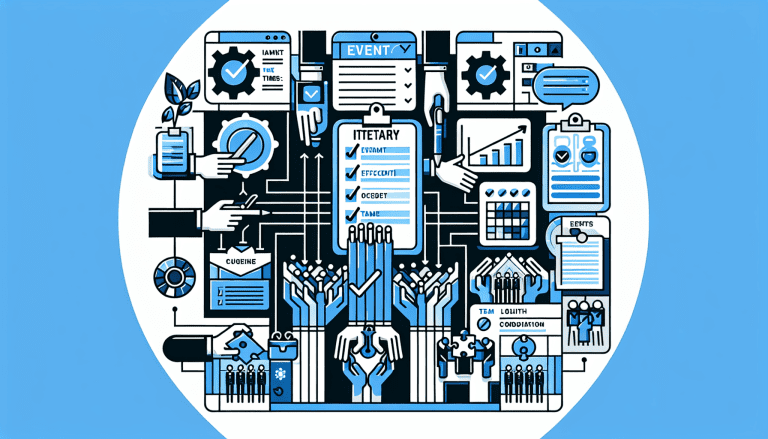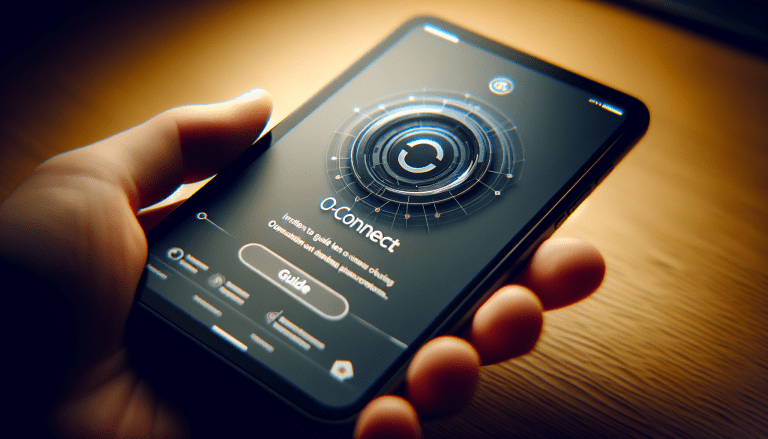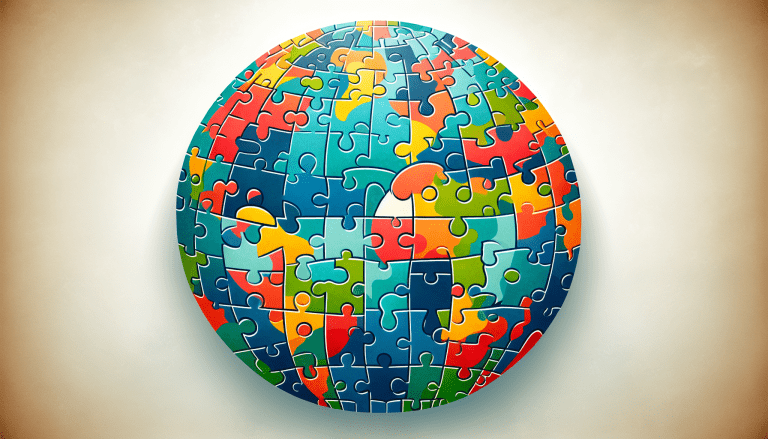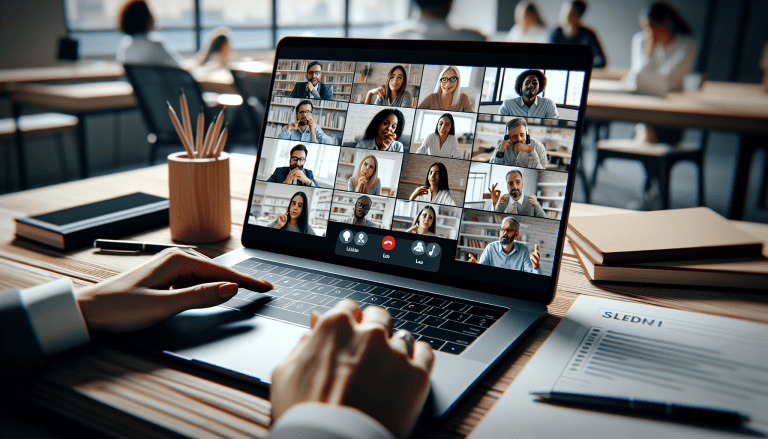When it comes to event planning and coordination, O-Connect is the virtual collaboration tool that will take your skills to the next level. Not only does it provide an intuitive platform for seamless collaboration and content distribution, but it also offers a wide range of features that make planning and organizing events a breeze. From creating event timelines to managing attendee registrations, O-Connect has it all. In this guide, I will walk you through how to make the most out of this powerful tool, ensuring your events are a resounding success. So, let’s dive in and unlock the full potential of O-Connect for your event planning needs!
Learn More About O-Connect Here
1. Understanding O-Connect
1.1 What is O-Connect?
O-Connect is a powerful virtual collaboration platform that is designed to revolutionize event planning and coordination. It enables users to seamlessly create, manage, and promote events while providing a range of features to engage attendees and analyze event performance.
1.2 Key Features of O-Connect
O-Connect offers a wide range of features that make event planning and coordination a breeze. Some of its key features include:
- Event creation and management: With O-Connect, you can easily create and manage events, including setting event dates, times, and locations, as well as adding event descriptions and agendas.
- Participant management: O-Connect allows you to invite participants to your events and send them reminders. You can also track attendance and gather feedback from participants.
- Team collaboration: O-Connect enables you to collaborate with team members by adding them to your account, assigning tasks, and tracking progress.
- Event logistics coordination: O-Connect helps you manage event logistics such as venue arrangements, registration handling, and organizing accommodations for attendees.
- Event promotion: O-Connect provides tools for creating event websites, integrating with social media platforms, and conducting email marketing campaigns to promote your events.
- Attendee engagement: O-Connect offers features like live chat and Q&A, polls and surveys, and gamification elements to keep attendees engaged during events.
- Event performance analysis: With O-Connect, you can track attendance, gather feedback, and analyze attendee engagement to measure the success of your events.
- Troubleshooting support: O-Connect provides resources and guidance to help you resolve common issues such as connectivity problems, technical glitches, and participant complaints.
- Advanced features: O-Connect allows integration with third-party tools, offers live streaming options, and ensures data security measures for your peace of mind.
1.3 Benefits of Using O-Connect
Using O-Connect for event planning and coordination offers numerous benefits. Here are some of the key advantages:
- Efficiency: O-Connect streamlines the entire event planning and coordination process, saving you time and effort. From creating events to managing logistics and analyzing performance, O-Connect automates tasks and provides a user-friendly interface for a seamless experience.
- Collaboration: O-Connect fosters collaboration among team members, enabling them to work together on event planning and execution. With features like task assignment and progress tracking, everyone stays on the same page, making teamwork more efficient and effective.
- Engagement: O-Connect offers a range of features to engage attendees during events. From live chat and Q&A sessions to interactive polls and surveys, O-Connect keeps participants actively involved, creating a more interactive and memorable event experience.
- Promotion: O-Connect provides powerful tools for promoting your events. Whether it’s creating visually appealing event websites, leveraging social media integrations, or running targeted email marketing campaigns, O-Connect helps you reach a wider audience and maximize event attendance.
- Analysis: O-Connect’s analytics capabilities help you measure the success of your events. With features like tracking attendance, gathering feedback, and analyzing attendee engagement, you can make data-driven decisions to continuously improve your future events.
- Support: O-Connect offers comprehensive troubleshooting support to ensure a smooth experience. Whether it’s resolving connectivity issues, handling technical glitches, or addressing participant complaints, O-Connect provides the resources and assistance you need to overcome any challenges.
2. Setting Up Your O-Connect Account
2.1 Creating an Account
Getting started with O-Connect is quick and easy. Simply visit the O-Connect website and click on the “Sign Up” button. Fill in the required information, such as your name, email address, and password, to create your account. Once your account is created, you can begin exploring the platform’s features and setting up your events.
2.2 Navigating the Dashboard
After signing in to your O-Connect account, you will be greeted with a user-friendly dashboard. The dashboard serves as your central hub for managing all aspects of your events. You can navigate through different sections, such as event creation, participant management, team collaboration, and more. The intuitive interface makes it easy to find what you need and stay organized.
2.3 Customizing Your Profile
Before you start creating and managing events, it’s a good idea to customize your O-Connect profile. This allows you to add a personal touch and make your profile more appealing to participants. You can upload a profile picture, provide a brief bio, and include any relevant information such as your professional background or areas of expertise. Customizing your profile helps build credibility and trust among potential attendees.
3. Creating and Managing Events
3.1 Creating an Event
Creating an event with O-Connect is a straightforward process. Simply click on the “Create Event” button on the dashboard and fill in the event details. This includes setting the event date, time, and location, as well as adding a description and agenda. You can also customize the event registration process by adding any required forms or additional information.
3.2 Managing Event Details
Once your event is created, you can easily manage the event details from the dashboard. This includes making any necessary changes to the date, time, or location, as well as updating the event description or agenda. O-Connect allows you to keep all event information up to date, ensuring that participants have the most accurate and relevant details.
3.3 Inviting Participants
One of the key features of O-Connect is its participant management capabilities. You can easily invite participants to your events by sending them personalized invitations through the platform. O-Connect provides options for email invitations or integrated social media invites, making it convenient to reach out to potential attendees. You can also track RSVPs and manage participant lists directly from the dashboard.
3.4 Sending Reminders
To ensure maximum event attendance, O-Connect allows you to send reminders to participants. Whether it’s a friendly pre-event reminder or a last-minute notification, you can easily schedule and send reminders to keep participants engaged and informed. Reminders can be sent via email or integrated messaging platforms, ensuring that participants never miss out on important event updates.
4. Collaborating with Team Members
4.1 Adding Team Members
O-Connect makes it easy to collaborate with your team members throughout the event planning and coordination process. You can add team members to your O-Connect account by sending them invitations to join. Once they accept the invitation, they will have access to the shared dashboard and can contribute to tasks and discussions related to the event. Collaborating with team members ensures that everyone is on the same page and working together towards a successful event.
4.2 Assigning Tasks
Within O-Connect, you can assign tasks to your team members and keep track of their progress. This helps distribute the workload and ensures that every aspect of the event planning and coordination is covered. By assigning tasks, you can delegate responsibilities and empower team members to take ownership of specific areas. O-Connect’s task management feature streamlines communication and enhances efficiency within the team.
4.3 Tracking Progress
O-Connect allows you to track the progress of tasks assigned to team members. This enables you to monitor the status of each task and ensure that everything is on track for the event. With visual progress indicators and real-time updates, you can easily identify any bottlenecks or areas that require attention. Tracking progress helps you stay organized and effectively manage your team’s efforts.
5. Coordinating Event Logistics
5.1 Managing Event Venues
Coordinating event venues can be a challenging task, but O-Connect simplifies the process. The platform offers features to help you manage event venues, including tools for scheduling, room bookings, and virtual venue setups. You can easily reserve and track venue availability, ensuring that your events are hosted in suitable locations. O-Connect’s venue management capabilities save you time and effort, allowing you to focus on delivering exceptional events.
5.2 Handling Registrations
O-Connect streamlines the event registration process, making it easy for participants to sign up and for you to manage registrations. The platform offers customizable registration forms, allowing you to gather the necessary information from participants. You can also set up payment options for paid events and track registration numbers directly from the dashboard. O-Connect eliminates the hassle of manual registration processes and provides a seamless experience for both organizers and attendees.
5.3 Organizing Accommodations
If your event requires attendees to stay overnight or you want to provide accommodation options, O-Connect can help with organizing accommodations. The platform offers integrations with hotel booking systems, allowing you to offer discounted rates or exclusive deals to participants. You can provide a list of recommended hotels or allow participants to book directly through the event registration process. O-Connect’s accommodation management capabilities ensure that participants have a convenient and comfortable experience.
6. Promoting Your Events
6.1 Creating Event Websites
Creating visually appealing event websites is essential for effective event promotion, and O-Connect provides the tools to do so. The platform offers customizable event website templates that are easy to use and customize. You can add event details, images, speaker bios, and other relevant information to create a compelling event website. O-Connect’s event website feature helps you showcase your events and attract a wider audience.
6.2 Using Social Media Integrations
Social media platforms are powerful tools for event promotion, and O-Connect integrates seamlessly with popular social media channels. You can promote your events on platforms like Facebook, Twitter, and LinkedIn directly from the O-Connect dashboard. The integration allows you to reach a larger audience and generate more buzz for your events. O-Connect’s social media integrations make it easy to leverage the power of social media for event success.
6.3 Email Marketing Campaigns
Email marketing is a tried and tested method for event promotion, and O-Connect enables you to run targeted email marketing campaigns. You can create personalized email invitations, send event updates, and share exclusive content with your subscribers. O-Connect provides email marketing templates and analytics to track the effectiveness of your campaigns. With O-Connect’s email marketing capabilities, you can engage with your audience and drive event registrations.
7. Engaging Attendees during Events
7.1 Live Chat and Q&A Features
Keeping attendees engaged during events is crucial for a positive experience, and O-Connect offers live chat and Q&A features to facilitate interactive discussions. Attendees can ask questions, share opinions, and chat with other participants in real-time. O-Connect’s live chat and Q&A features foster a sense of community and allow participants to actively contribute to the event.
7.2 Polls and Surveys
Getting feedback from attendees is essential for continuous improvement, and O-Connect provides tools for conducting polls and surveys during events. You can create interactive polls to gather insights from participants on specific topics or run post-event surveys to gather feedback on the overall event experience. O-Connect’s polling and survey features help you understand attendee preferences and improve future events.
7.3 Gamification Elements
Adding gamification elements to your events can enhance attendee engagement, and O-Connect offers features to incorporate gamification into your event experience. You can create challenges, quizzes, or competitions that participants can participate in during the event. By rewarding participants with points or badges, O-Connect’s gamification elements incentivize active participation and create a fun and competitive atmosphere.
8. Analyzing Event Performance
8.1 Tracking Attendance
Measuring event attendance is crucial for evaluating event success, and O-Connect provides robust tracking capabilities. You can easily monitor the number of participants who registered, attended, and actively engaged during the event. O-Connect’s attendance tracking feature helps you assess the reach and impact of your events and make data-driven decisions for future event planning.
8.2 Gathering Feedback
Gathering feedback from attendees allows you to understand their experience and identify areas for improvement, and O-Connect makes it easy to collect feedback. You can create post-event surveys or send follow-up emails to attendees to gather their thoughts and suggestions. O-Connect’s feedback gathering tools help you gain valuable insights and refine your event strategies.
8.3 Analyzing Attendee Engagement
Measuring attendee engagement during events helps you gauge the effectiveness of your event content and activities, and O-Connect provides analytics to analyze attendee engagement. You can track metrics such as session attendance, interaction levels in live chats and polls, and overall engagement rates. O-Connect’s attendee engagement analytics allow you to evaluate event performance and optimize your future events for maximum engagement.
9. Troubleshooting Common Issues
9.1 Resolving Connectivity Problems
Sometimes, technical issues can arise during events, such as connectivity problems. O-Connect provides resources and guidelines to help you troubleshoot common connectivity issues. Whether it’s troubleshooting internet connections, optimizing bandwidth usage, or providing alternative communication channels, O-Connect ensures that technical difficulties do not disrupt the event experience.
9.2 Handling Technical Glitches
Technical glitches can happen, but O-Connect equips you with the tools to handle them effectively. The platform offers troubleshooting guides and support documentation to help you address technical glitches promptly. In case of more complex issues, O-Connect’s technical support team is available to assist you and provide timely solutions. O-Connect’s comprehensive technical support ensures that your events run smoothly, regardless of any unexpected technical challenges.
9.3 Dealing with Participant Complaints
Addressing participant complaints is important for maintaining a positive event experience, and O-Connect provides guidance on how to handle participant complaints effectively. The platform offers resources on conflict resolution, proactive communication, and addressing concerns in a timely and empathetic manner. O-Connect ensures that participant complaints are resolved professionally, allowing you to maintain a good reputation and ensure attendee satisfaction.
10. Leveraging O-Connect’s Advanced Features
10.1 Integrating Third-Party Tools
O-Connect offers the flexibility to integrate with third-party tools and services, enhancing the capabilities of the platform. Whether it’s integrating with CRM systems, marketing automation tools, or virtual reality technologies, O-Connect allows you to leverage advanced features and functionalities. Integration with third-party tools enables you to customize your event experience and unlock additional possibilities.
10.2 Live Streaming Options
Live streaming has become a popular way to reach a larger audience, and O-Connect offers live streaming options for your events. You can seamlessly stream your events to virtual attendees, allowing them to participate from anywhere in the world. O-Connect’s live streaming capabilities ensure that your events are accessible to a global audience, expanding your reach and maximizing event participation.
10.3 Data Security Measures
Data security is a top priority, especially when dealing with sensitive information, and O-Connect prioritizes the protection of your data. The platform employs robust security measures, such as encryption, secure data storage, and access control, to safeguard your event and participant data. O-Connect’s data security measures ensure that your information is kept confidential and protected from unauthorized access.
By mastering event planning and coordination with O-Connect, you can create impactful and engaging events that leave a lasting impression on your participants. From the initial creation of events to the analysis of event performance, O-Connect provides the tools and features you need to succeed in the realm of virtual collaboration and event management. Start leveraging the power of O-Connect today and take your event planning and coordination to new heights.